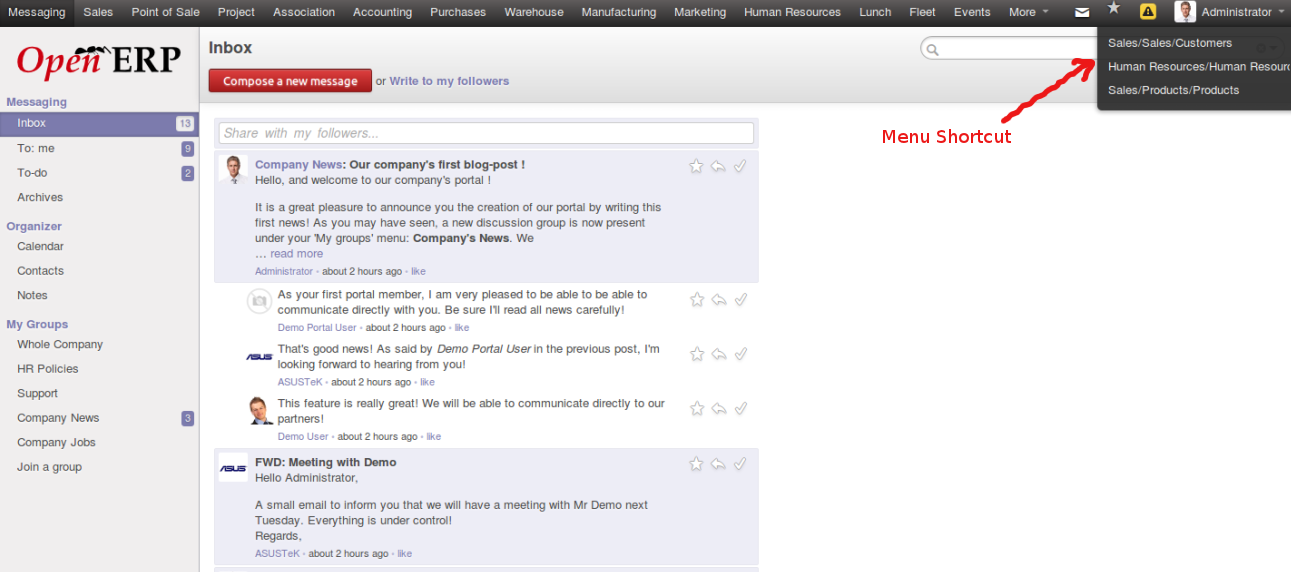JasperReports is an open source Java reporting tool that can write to a variety of targets, such as: screen, a printer, into
PDF,
HTMl,
Microsoft Excel,
RTF, ODT, Comma separated values
XML files.
Working With the OpenERP Jasper Reports:
For working with OpenERP jasper Reports you need to download jasper i-report and OpenERP jasper reports module.
you can Download jasper i-report latest version from Jasper official site and download OpenERP jasper reports module and install it in OperERP 6.1. and install it
Jasper i-report:- http://community.jaspersoft.com/project/jasperreports-library
OpenERP Jasper reports module: https://code.launchpad.net/~jasper-reports-commiters/openobject-jasper-reports/jasper-reports-6.1
After successfully installing jasper report module in OpenERP 6.1 there is menu in Client, To navigate menu of jasper-reports.
Setting -> Customization -> Jasper Reports
there is Two new menu in Jasper Reports:
1]
Create Data Template:- From this menu we can create XMLTempalate file Which used as Data source.
2]
Jasper Reports :- We can load report in OpenERP related object.
To create XML template file Open wizard and click on Create data template button, it create template file which use as connection with ireport.
In screen shot we see the wizard in model field select require model which you want create report, in Depth filed select depth 1, 2, it useful to access the other object relation field like one2many and many2one field. Then click on create button so here xml template will be created and save it to proper path.
After Creating Template file open i-report and make connection using template file. Create new data source.
Working With the I-report :
Select template file which created from OpenERP client then press save, if you want test connection click on test it show successfully test connection.
After Creating data source, click on new and open jasper report template chose one from list, as show in below figure.
Then save this .jrxml file in OpenERP jasper_report modules custom_reports directory. After that select field from data source and add filed.
After adding field in data source drag and drop all filed form report inspector tab in to Designer page. As show in figure.
After drag and drop filed we need show report in client so close i-report and go on Openerp client.
Go on Jasper report menu Setting > Customization > Jasper reports
it show the list view of jasper report created by you.
Click on create button, form view is there and fill required field name of report that you want so on particular object then select model, give service name and then select output of type of your like pdf, xls, .. etc.
In Jasper report files Field click on create button, form view open in this view select .jrxml file created form the i-report tick on Default and save and close it.
After following the step sale order jasper report is created when you click on save button
Finally report is created on sale order on object to view this report click on sales menu click on sales order in side bare sale order is there.
Hope that was helpful.
If I just made your day a little better then thank me with a coffee or maybe a pizza
Thanks,
Mayur Maheshwari